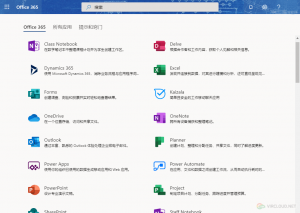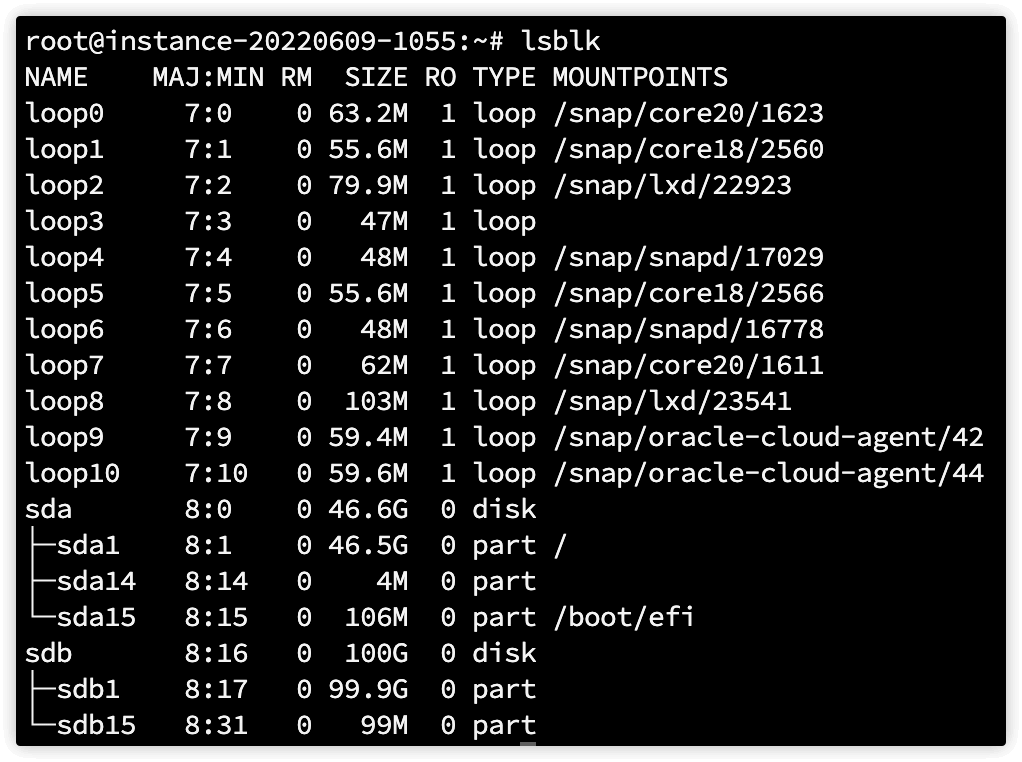创建 OneDrive API
获取 Client ID
- 进入 Microsoft Azure 应用注册页面。点击
新注册。
![图片[1]-Rclone 进阶使用教程 – 自建私有 API 挂载 OneDrive-随笔](https://blog.66miao.fun/wp-content/uploads/2022/03/20200222200856-300x183.png)
- 创建成功后你会看到 Client ID(客户端 ID),复制并保存好。
获取 Client secret
- 点击
证书和密码,按照图中序号的顺序操作添加密码。
- 然后你会看到 Client secret(客户端密码),复制并保存好。
设置 API 权限
- 点击
API 权限,按照图示进行操作,添加Files.Read、Files.ReadWrite、Files.Read.All、Files.ReadWrite.All、offline_access、User.Read这些权限。
- 最后确认下权限是否添加完整。
获取 token
- 在本地电脑上下载 rclone。
- 以 Windows 为例子,解压并进入
rclone.exe所在文件夹,在资源管理器地址栏输入cmd,回车就会在当前路径打开命令提示符。 - 替换以下命令中的
Client_ID、Client_secret并执行。
rclone authorize "onedrive" "Client_ID" "Client_secret"接下来会弹出浏览器,要求你登录账号进行授权。授权完后命令提示符窗口会出现以下信息:
If your browser doesn't open automatically go to the following link: http://127.0.0.1:53682/auth
Log in and authorize rclone for access
Waiting for code...
Got code
Paste the following into your remote machine --->
{"access_token":"xxxxxxxxxxxxxxxxxx","expiry":"2020-02-22T21:18:39.5036298+08:00"}
<---End paste
{"access_token":"xxxxxxxxxxxxxxxxxx","expiry":"2020-02-22T21:18:39.5036298+08:00"}整个内容(包含括号)就是 token ,复制并保存好。
Rclone 连接 OneDrive
输入 rclone config 命令,会出现以下信息,参照下面的注释进行操作。
[zd-plane title=”点击查看”]
TIPS: 因为 RCLONE 会时不时进行更新,当你看到这篇教程时菜单选项可能已经发生了略微的改动,但大致思路不会变,不要无脑照搬操作。
$ rclone config
e) Edit existing remote
n) New remote
d) Delete remote
r) Rename remote
c) Copy remote
s) Set configuration password
q) Quit config
e/n/d/r/c/s/q> n # 输入 n,新建
name> od-e5-api # 输入网盘名称,类似于标签,用于区分不同的网盘。
Type of storage to configure.
Enter a string value. Press Enter for the default ("").
Choose a number from below, or type in your own value
1 / 1Fichier
\ "fichier"
2 / Alias for an existing remote
\ "alias"
3 / Amazon Drive
\ "amazon cloud drive"
4 / Amazon S3 Compliant Storage Provider (AWS, Alibaba, Ceph, Digital Ocean, Dreamhost, IBM COS, Minio, etc)
\ "s3"
5 / Backblaze B2
\ "b2"
6 / Box
\ "box"
7 / Cache a remote
\ "cache"
8 / Citrix Sharefile
\ "sharefile"
9 / Dropbox
\ "dropbox"
10 / Encrypt/Decrypt a remote
\ "crypt"
11 / FTP Connection
\ "ftp"
12 / Google Cloud Storage (this is not Google Drive)
\ "google cloud storage"
13 / Google Drive
\ "drive"
14 / Google Photos
\ "google photos"
15 / Hubic
\ "hubic"
16 / JottaCloud
\ "jottacloud"
17 / Koofr
\ "koofr"
18 / Local Disk
\ "local"
19 / Mail.ru Cloud
\ "mailru"
20 / Mega
\ "mega"
21 / Microsoft Azure Blob Storage
\ "azureblob"
22 / Microsoft OneDrive
\ "onedrive"
23 / OpenDrive
\ "opendrive"
24 / Openstack Swift (Rackspace Cloud Files, Memset Memstore, OVH)
\ "swift"
25 / Pcloud
\ "pcloud"
26 / Put.io
\ "putio"
27 / QingCloud Object Storage
\ "qingstor"
28 / SSH/SFTP Connection
\ "sftp"
29 / Transparently chunk/split large files
\ "chunker"
30 / Union merges the contents of several remotes
\ "union"
31 / Webdav
\ "webdav"
32 / Yandex Disk
\ "yandex"
33 / http Connection
\ "http"
34 / premiumize.me
\ "premiumizeme"
Storage> 22 # 选择 Microsoft OneDrive ,截止2020年2月23日序号为 22
** See help for onedrive backend at: https://rclone.org/onedrive/ **
Microsoft App Client Id
Leave blank normally.
Enter a string value. Press Enter for the default ("").
client_id> # 输入 Client Id (客户端 ID)
Microsoft App Client Secret
Leave blank normally.
Enter a string value. Press Enter for the default ("").
client_secret> # 输入 Client Secret (客户端密码)
Edit advanced config? (y/n)
y) Yes
n) No
y/n> n # 输入 n
Remote config
Make sure your Redirect URL is set to "http://localhost:53682/" in your custom config.
Use auto config?
* Say Y if not sure
* Say N if you are working on a remote or headless machine
y) Yes
n) No
y/n> n # 输入 n
For this to work, you will need rclone available on a machine that has a web browser available.
Execute the following on your machine (same rclone version recommended) :
rclone authorize "onedrive" "client_id" "client_secret"
Then paste the result below:
result> {"access_token":"XXXXXXXXX","expiry":"2020-02-22T21:18:39.5036298+08:00"} # 输入 token
Choose a number from below, or type in an existing value
1 / OneDrive Personal or Business
\ "onedrive"
2 / Root Sharepoint site
\ "sharepoint"
3 / Type in driveID
\ "driveid"
4 / Type in SiteID
\ "siteid"
5 / Search a Sharepoint site
\ "search"
Your choice> 1 # # 这里问你要选择的类型,因为是使用 OneDrive ,所以输入 1
Found 1 drives, please select the one you want to use:
0: OneDrive (business) id=xxxxxxxxxxxxxx
Chose drive to use:> 0 # 检测到了网盘,这里编号是 0 ,所以输入 0
Found drive 'root' of type 'business', URL: https://p3terx-my.sharepoint.com/personal/xxxxxx/Documents
Is that okay?
y) Yes
n) No
y/n> y # 问你是否确认,如果没问题则输入 y
--------------------
[od-e5-api]
type = onedrive
client_id = xxxxxxxxxx
client_secret = xxxxxxxxxxxxxxxx
token = {"access_token":"xxxxxxxxxxxxxxxxxx","expiry":"2020-02-22T21:18:39.5036298+08:00"}
drive_id = xxxxxxxxxxxxxxxxxxxxxxxxx
drive_type = business
--------------------
y) Yes this is OK
e) Edit this remote
d) Delete this remote
y/e/d> y # 最后会显示网盘的配置信息并询问你是否正确,如果没问题则输入 y
Current remotes:
Name Type
==== ====
od-e5-api onedrive
e) Edit existing remote
n) New remote
d) Delete remote
r) Rename remote
c) Copy remote
s) Set configuration password
q) Quit config
e/n/d/r/c/s/q> q # 输入 q 退出[/zd-plane]
最后验证一下是否能正常使用,替换以下命令中的 od-e5-api 并执行,注意最后有:(冒号)。网盘中出现 test 文件即表示成功。
touch test && rclone move test od-e5-api:至此,Rclone 已成功使用自建 API 连接到了 OneDrive 网盘。
挂载 OneDrive
挂载网盘分为手动挂载和开机自动挂载,根据自己的需求来选择。
手动挂载
#挂载
rclone mount <网盘名称:网盘路径> <本地路径> [参数] --daemon
#取消挂载
fusermount -qzu <本地路径>网盘名称为配置时填的 name,网盘路径为网盘里的文件夹,留空为整个网盘,本地路径为 VPS 上的本地文件夹。参数可以查看官方文档根据需求进行选择。实际输入时不要有括号,这里只是为了更清楚的区分。--daemon 为进程守护参数,可后台运行。
使用示例
输入命令进行挂载操作:
rclone mount Onedrive:/ /Onedrive --copy-links --allow-other --allow-non-empty --umask 000 --daemon然后输入 df -h 命令查看挂载情况。
root@P3TERX:~# df -h
Filesystem Size Used Avail Use% Mounted on
udev 286M 0 286M 0% /dev
tmpfs 60M 7.8M 52M 14% /run
/dev/sda1 99G 25G 71G 26% /
tmpfs 297M 24K 297M 1% /dev/shm
tmpfs 5.0M 0 5.0M 0% /run/lock
tmpfs 297M 0 297M 0% /sys/fs/cgroup
Onedrive: 5.0T 216G 4.8T 5% /Onedrive #这个就是挂载的网盘取消挂载:
fusermount -qzu /Onedrive开机自动挂载
- 下载并编辑自启脚本
wget -N git.io/rcloned && nano rcloned- 修改内容:
NAME="Onedrive" #Rclone配置时填写的name
REMOTE='' #远程文件夹,网盘里的挂载的一个文件夹,留空为整个网盘
LOCAL='/Onedrive' #挂载地址,VPS本地挂载目录- 设置开机自启
mv rcloned /etc/init.d/rcloned
chmod +x /etc/init.d/rcloned
update-rc.d -f rcloned defaults # Debian/Ubuntu
chkconfig rcloned on # CentOS
bash /etc/init.d/rcloned start看到 [信息] rclone 启动成功 ! 即可。
管理
开始挂载 bash /etc/init.d/rcloned start
停止挂载 bash /etc/init.d/rcloned stop
重新挂载 bash /etc/init.d/rcloned restart
查看日志 tail -f /$HOME/.rclone/rcloned.log
卸载自启挂载
bash /etc/init.d/rcloned stop
update-rc.d -f rcloned remove # Debian/Ubuntu
chkconfig rcloned off # CentOS
rm -f /etc/init.d/rcloned![图片[2]-Rclone 进阶使用教程 – 自建私有 API 挂载 OneDrive-随笔](https://blog.66miao.fun/wp-content/uploads/2022/03/20200222200858-300x297.png)
![图片[3]-Rclone 进阶使用教程 – 自建私有 API 挂载 OneDrive-随笔](https://blog.66miao.fun/wp-content/uploads/2022/03/20200222200857-300x193.png)
![图片[4]-Rclone 进阶使用教程 – 自建私有 API 挂载 OneDrive-随笔](https://blog.66miao.fun/wp-content/uploads/2022/03/20200222200859-300x243.png)
![图片[5]-Rclone 进阶使用教程 – 自建私有 API 挂载 OneDrive-随笔](https://blog.66miao.fun/wp-content/uploads/2022/03/20200222200900-300x83.png)
![图片[6]-Rclone 进阶使用教程 – 自建私有 API 挂载 OneDrive-随笔](https://blog.66miao.fun/wp-content/uploads/2022/03/20200223145533-300x185.png)
![图片[7]-Rclone 进阶使用教程 – 自建私有 API 挂载 OneDrive-随笔](https://blog.66miao.fun/wp-content/uploads/2022/03/20200223145532-300x128.png)